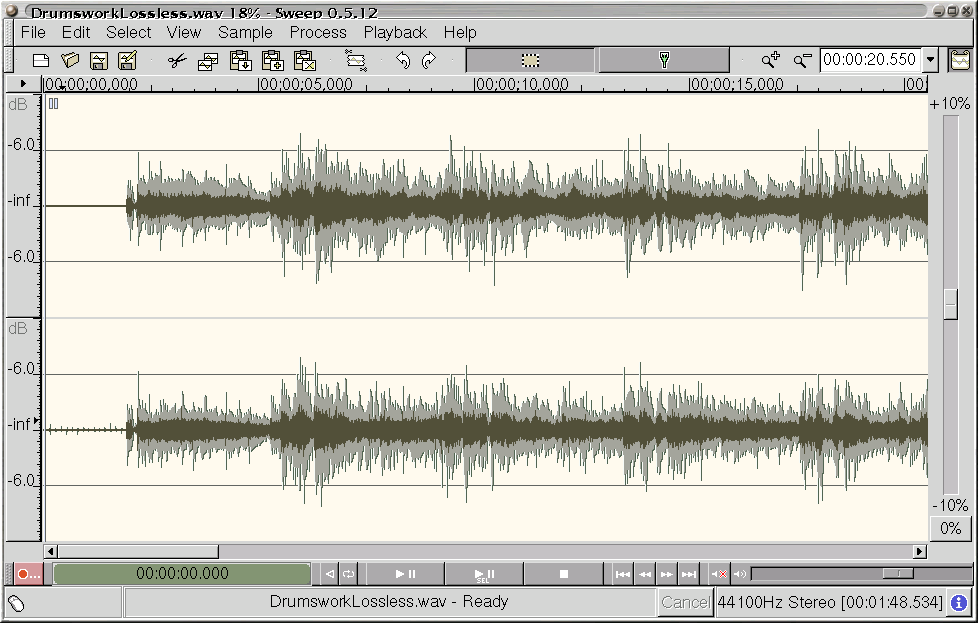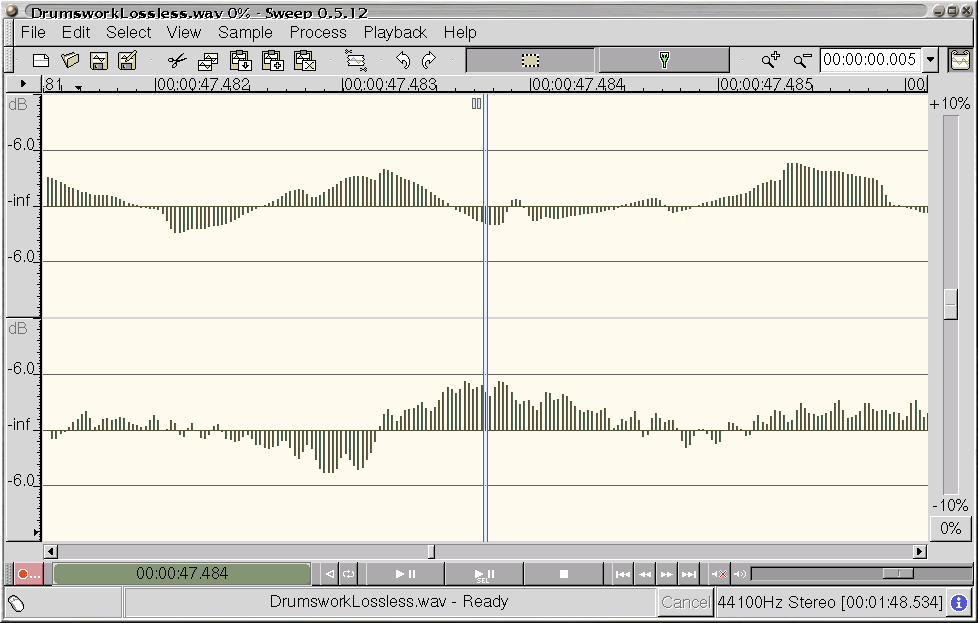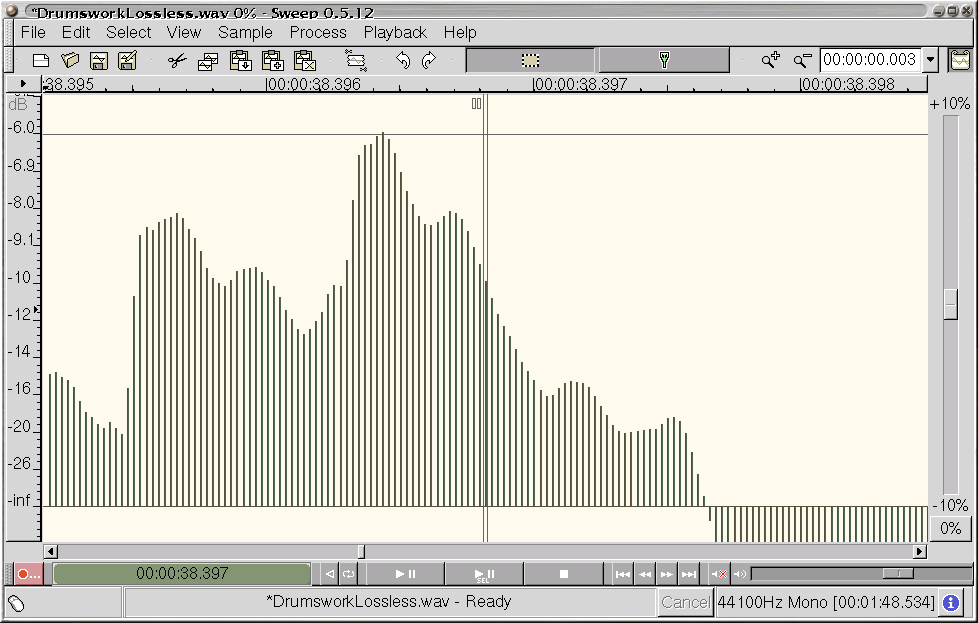Chapter 1. Getting around in Sweep
- Table of Contents
- Viewing the waveform
- Extended Selections
Viewing the waveform
Main window
This is the main application window in Sweep (Figure 1-1>). The two waveforms shown represent the left (above) and right (below) channels of a stereo WAV file. The grey regions indicate peaks and the dark regions indicate average values for the audio data. Time offsets in hours, minutes and seconds are shown above the waveforms. This window also includes a standard editing toolbar and playback controls.
Zoomed In
You can zoom right in to individual PCM data values using the mouse wheel if available, arrow keys or the zoom control located in the top right corner of the window. The number in the dropdown box indicates the duration of sound visible in the window -- in this case 0.003 seconds.
Vertical Zoom
For greater precision, you can zoom the waveform display vertically, either by rolling the mouse wheel over the dB markings on the left side of the window or by pressing Shift and Arrow Up/Down. You can scroll the waveform display up and down by dragging the dB ruler on the left side of the window.